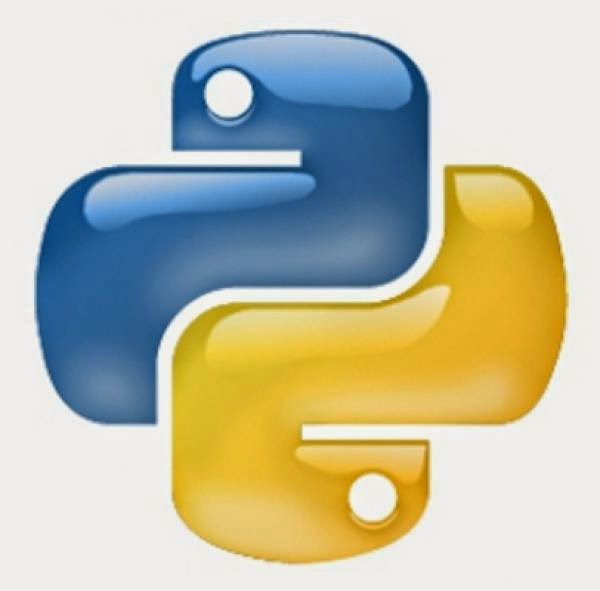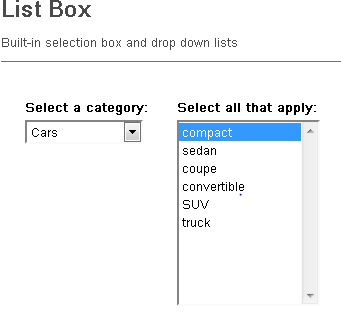Uploading Bulk data into MySql database using Java

Let us see how can we upload / insert bulk data into MySql database from an excel So that we have data ready in excel . Let's see the java program to connect and upload data. We'll split our requirement into following sub tasks: 1. Connection to My Sql database. 2. Read the Excel using Apache POI. 3. Insert the data,by iterating row by row in the excel. 4.Close the database connection. Here's how it is implemented: package sample; import java.io.FileInputStream; import java.io.IOException; import java.sql.Connection; import java.sql.DriverManager; import java.sql.PreparedStatement; import java.sql.SQLException; import java.sql.Statement; import java.util.Iterator; import org.apache.poi.ss.formula.functions.Column; import org.apache.poi.ss.usermodel.Cell; import org.apache.poi.ss.usermodel.Row; import org.apache.poi.xssf.usermodel.XSSFSheet; import org.apache.poi.xssf.usermodel.XSSFWorkbook; public cl